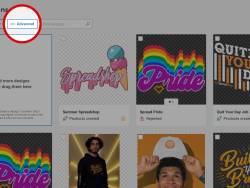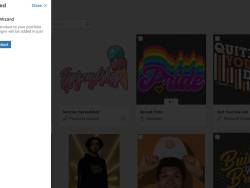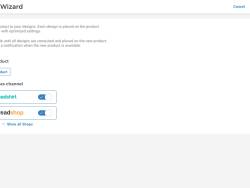Original Blog Post: https://www.spreadshop.com/blog/2020/08/20/introducing-the-product-wizard/

Automatically add a new product to all of your designs quickly and easily with the product wizard!
What’s so magical about the Product Wizard?
With the Product Wizard you can add all of your designs to a new product, in just one step. If you choose to use the Product Wizard, your designs will always be automatically placed on the product with the following default settings:
- Your design will be in the middle of the print area
- Standard color is determined by the available colors (for example, a light design with dark standard color and vice versa)
- No product colors will be deactivated (meaning, all colors are available even if they might not work with your design)
This is a good tool to help you quickly and easily add a new product to your Shop assortment. It’s best to continue using templates if you would rather have your products fine-tuned.
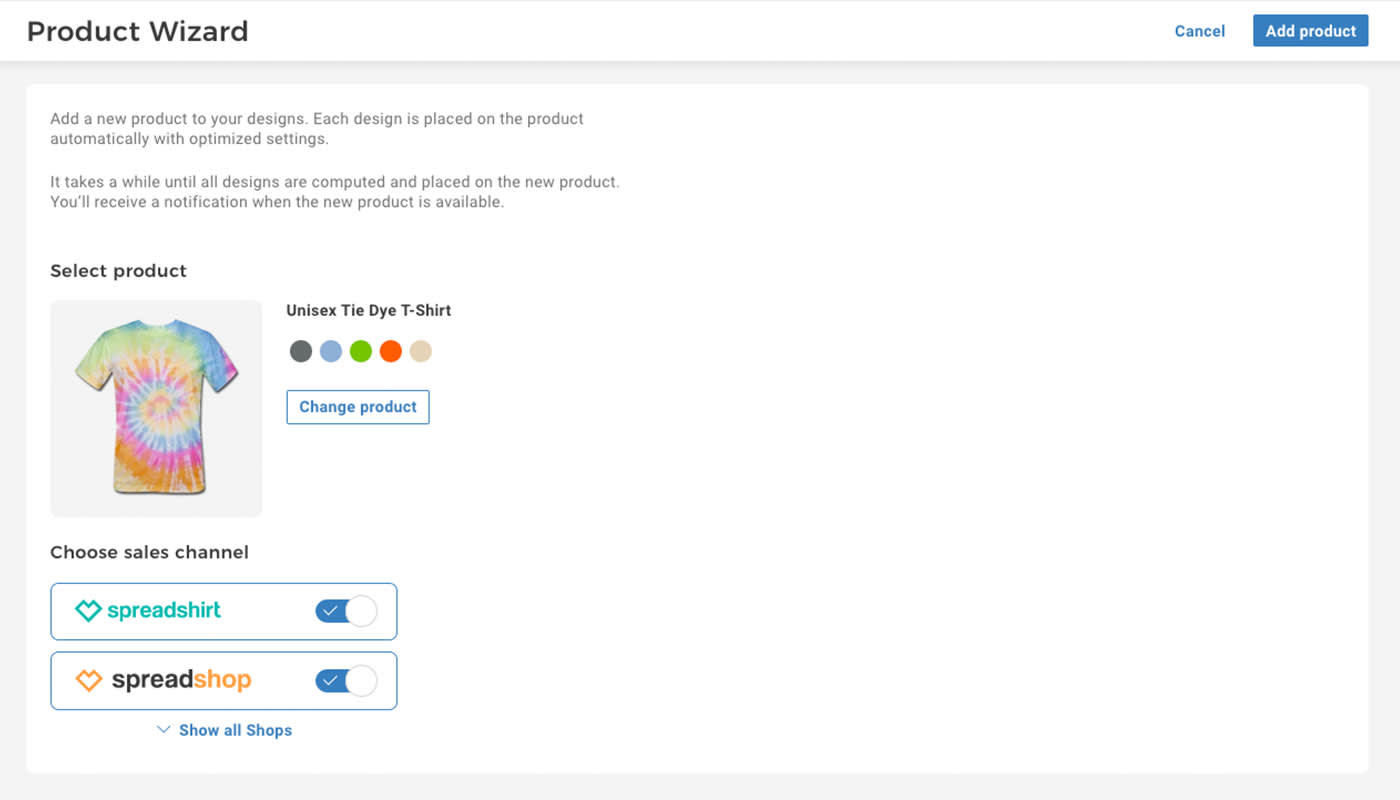
How to keep your product portfolio up-to-date
The Product Wizard works best with new or recently added products. Once you’re notified of a new product in the Partner Area, all you have to do is click on the message. Then you’ll be taken to the Product Wizard where you can add the new product.
To do this you should…
- Select your Shop as the sales channel
- Click on “Add Product” (Designs > Advanced > Select Product > Add Product)
Alakazam! Like magic, once you’ve followed all the steps the product will be added to all of your existing designs. If you don’t want certain designs added, you’ll have to remove them manually.
It’s important to remember that we’re not the wizards here, but have algorithms making the magic happen for us. So, it might take a little bit for the Product Wizard to work its magic. While it’s processing, you can continue to use the Partner Area as usual. Once it’s done, you’ll be notified.
What do you think about the Product Wizard? Has your wish been granted? What other features would you like to see? Let us know in the comments.