The magic is in the details! Or in this case, the embedded links. Learn how to share and integrate a direct link to the customize tool or specific product.
Usually, when you share or integrate a link to the customize tool a blank Men’s Premium T-Shirt appears by default. It’s no secret that your Shop has more to offer, from products available in different colors and styles to your signature designs—we’ll teach you how to link to all of ‘em.
To use deep linking, you should keep a few things in mind. First off, all deep linking is done within the parameters of a URL. This works for both stand alone and integrated Shops (Hashbang or Push State). Often, the information you’ll need to do this is located in the specific URL or at the bottom of the page.
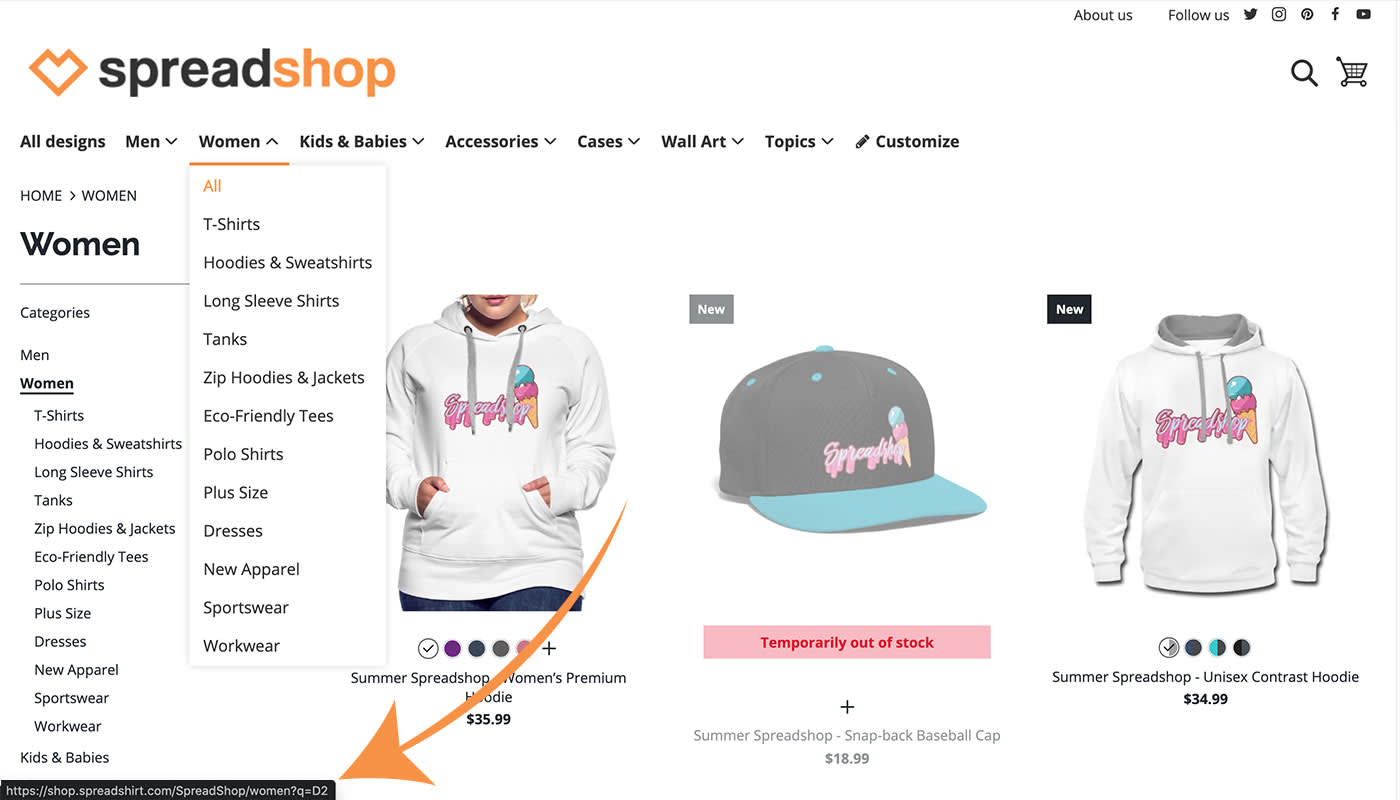
How to link to a department (department)
- Identify the department ID Women’s, Men’s, Accessories, etc…
- In this example, the Women’s department (ID 2)
- Example link to the Women’s department
- Integrated Shop example:
How to link to a product type category (productTypecategory)
- Identify the category ID for your chosen sub-categories
- In this example, Women’s T-Shirts (ID 30)
- Example for Women’s T-Shirts
- Integrated Shop example
How to link to a product type (productType)
- Start with a preselected product type
- In this example, Women’s Tri-Blend V-Neck T-Shirt (productType=1038)
- Identify the ID needed in the URL by clicking on a product directly behind productType=(the number here is the ID)
- Example
- Integrated Shop example:
How to link to a specific product with a specific design (sellable)
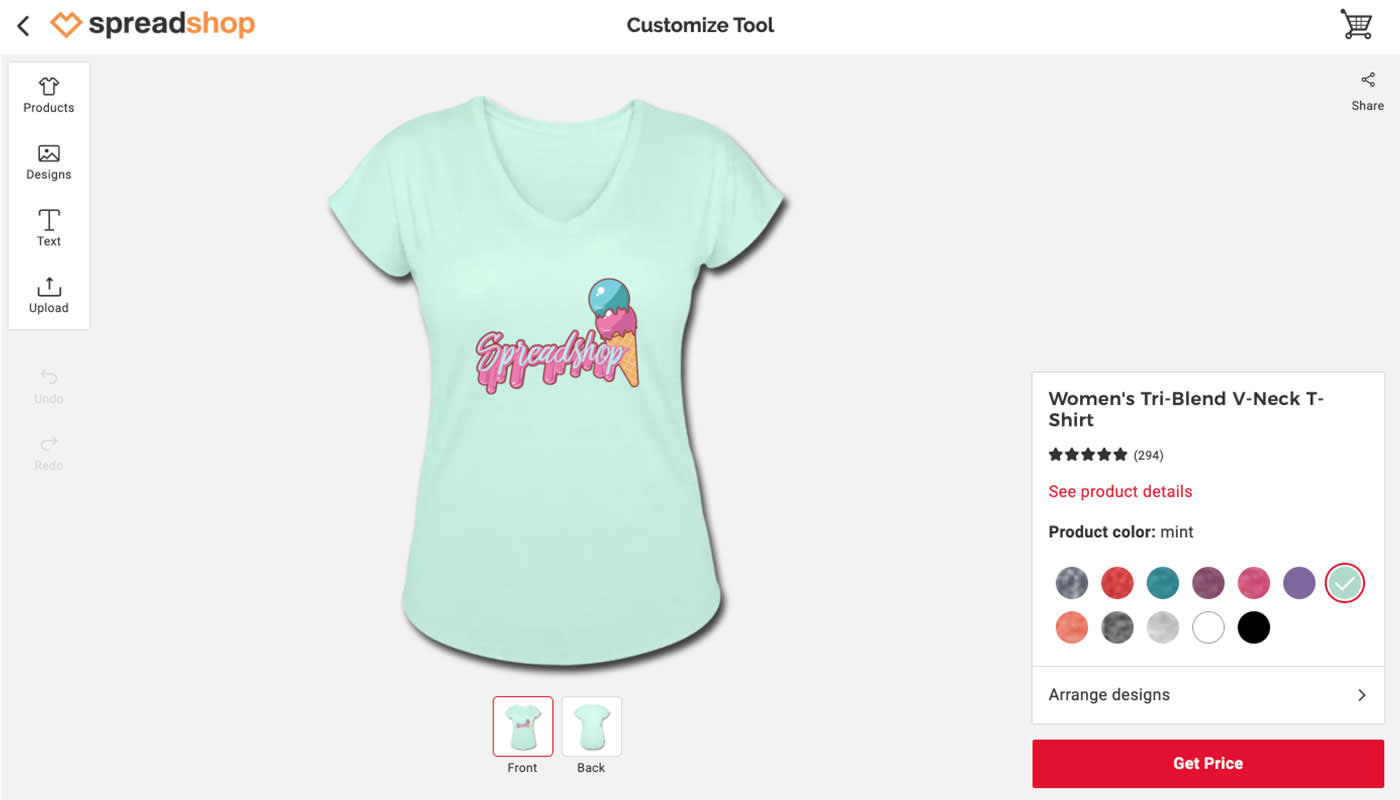
- Identify the part of the URL needed to create a deep link
- In this example, sellable=(add the part you find here to the URL)
- Note: this cannot be combined with other parameters
- Example
- Integrated Shop example:
How to link to a design (design)
- Start the customize tool with a design added to a product
- You’ll find the needed design ID in the Partner Area
- Example
- Integrated Shop example
How to link to a color
- Select the color/product type combination you want to link to
- In the URL, &appearance=(you’ll find the appearance ID here)
- You will need to combine this with the product type parameter
- Example
- Integrated Shop example:
How to link to a different product view (front, back, left, right)
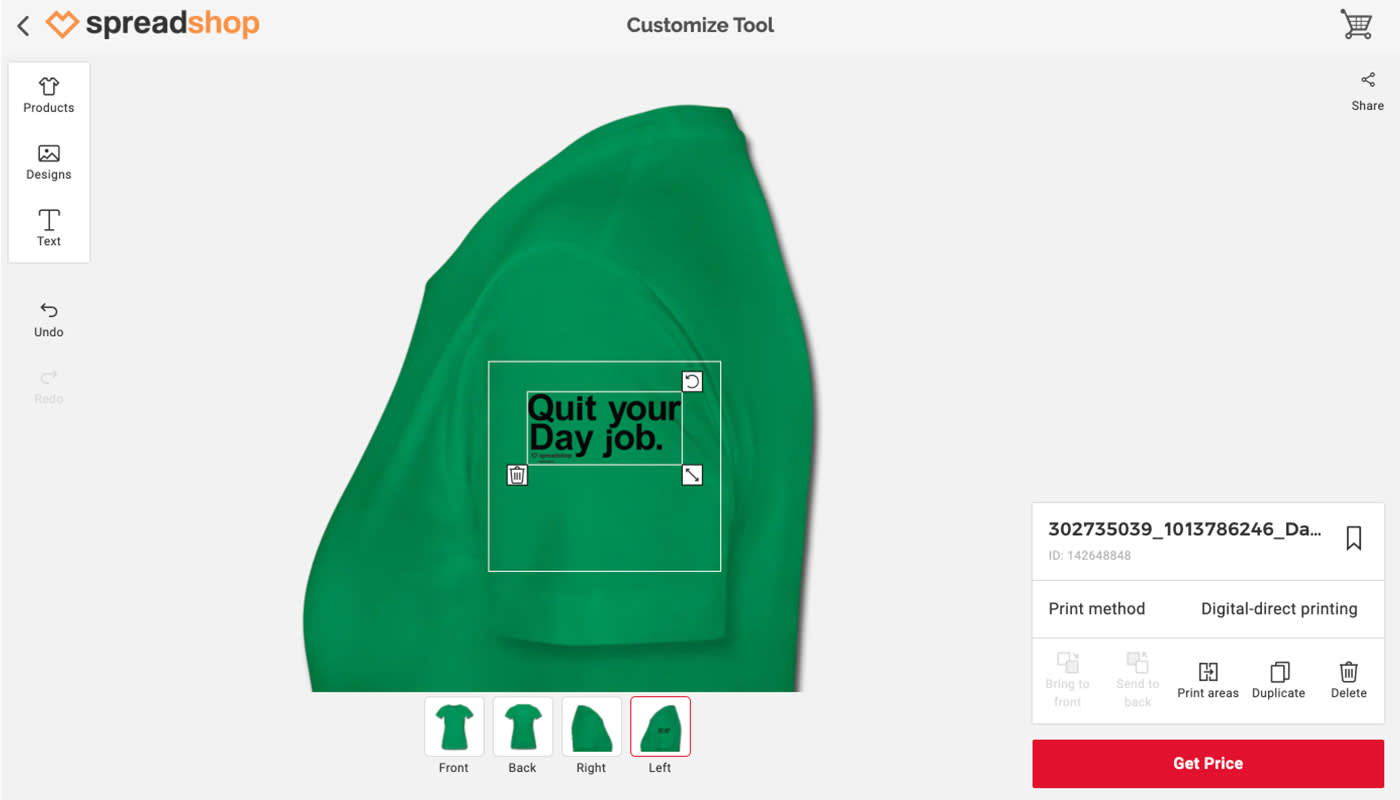
- Set the perspective of the product with either frontview=1 , backview=2 , rightview=3 or leftview=4
- Example
- How to link to a design search (designSearch)
- Find the URL for a design search result
- Example
- Integrated Shop example: https://amorphia-apparel.com/custom#!/create? designSearch=stork
How to link to text
- Add the text to a product you want to link to, for example: SUMMER IS HERE
- Example
- Integrated Shop example:
How to link to a specific control panel
- Open a specific panel. Valid values are productTypes, designs and upload
- Example:
- Integrated Shop example
By using deep links, you’ll be able to lead your customers to a specific product quickly. Give it a try for yourself and let us know what you think.
Do you have any other features you would like to see added? Tell us why in the comments below!
So where are the ids located?
I want to sell it on YouTube